Category Archives for "Video"

While some of the videos I shoot have been in natural settings, like my living room or outside, there are some advantages to having an artificial set-up like a studio. The chief benefit is that you have no setting up to do. You can control the background and the lighting, and shut the door, so members of your family or work colleagues don’t disturb you.I quite like a clean white background, it was very popular after Apple used it for their product videos. It is simple and has the viewer focus purely on the subject with no distractions.
I used to use a pop-up screen as a background for my videos. It is green on one side, and white on the other.My husband has purchased a motorized projector screen and it has turned out to be quite convenient. I can now use my green screen and when I want to use a white background I can simply lower the projector screen, without having to turn my pop-up screen around.
In this video you will see a demo of the motorized screen in action.My husband put little stickers on the remote, although I’m not sure why as it’s very easy to use!
We purchased the screen from eBay UK, and it appears to be available on Amazon UK, but not Amazon US.We bought the 100″ size to fit the space we had available:Homcom Electric Motorized Projector Screen TV Cinema Remote Control 3D HD Features:This HOMCOM motorized projection screen is ideal for homes, conference rooms and presentations. With a maximum projection size of 84″/ 100″ / 120″. it is large enough for home theater to public displays.This is a great item to have as an necessity for front projectors to give you optimal viewing and color reproduction.100″:• Screen size: 203W×152H cm• Screen cover length: 230cm• Net weight: 8kgI’m from the UK and currently looking into whether international orders can be shipped from eBay, I believe they can to certain countries.eBay Projector Link:http://michelleeaton.com/whitescreenAmazon UK Projector Link:https://amzn.to/2zT4C3VAmazon US obviously has many other screens that would be similar…https://amzn.to/2Qq1eHP

Facebook Live had just become available on the desktop, so I thought I’d give it a go.I plugged in my USB webcam and microphone, and hmm – problem. I couldn’t select them anywhere; Facebook just used the inbuilt webcam and microphone.The solution is to change the default webcam and microphone in the computer’s system settings. Doing this will enable you to use any external camera and microphone that you want to, really useful when the application or program you are using doesn’t give you these options.
I am discussing Facebook Live in the video below, and since recording this, Facebook has added the settings to enable you to choose your equipment before going live.However, the process really applies to any application or program on your computer that uses your camera or microphone. I have also written a description of the process below the video.
We go to the Start menu and begin typing ‘Device Manager’ you will then see it as the ‘Best Match’. Click on it, and Device Manager will open as you see below.
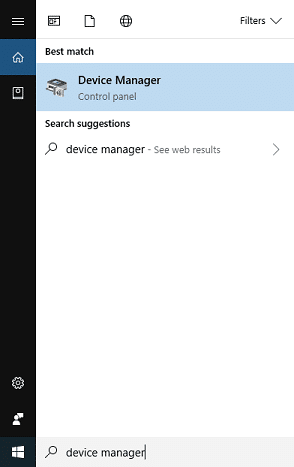
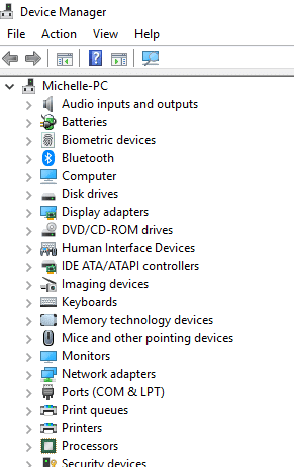
Next, you need to double click on ‘Imaging Devices to expand the list of cameras available to you.You may find that you don’t see ‘Imaging Devices’ if this is the case look under ‘Cameras’.This issue seems to vary depending on the computer you are using. I found that when I first plugged in my webcam, it took a few minutes to show up in Device Manager. You may need to close it and open it again if you have trouble.
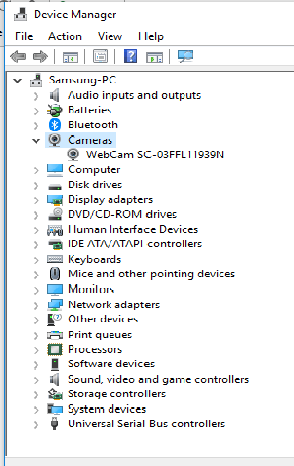
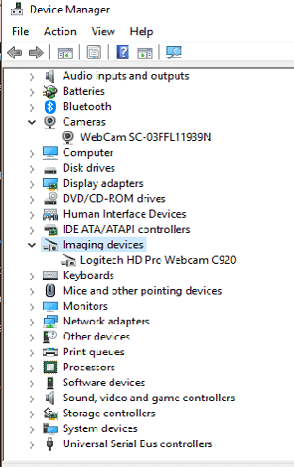
Next, you need to locate the devices you don’t want to use, in this case, it is the inbuilt webcam, you need to ‘right click’ on it and select ‘disable’. You don’t need to uninstall it, as you might want to use it in the future.You can use the same process for your microphone, by finding the device you don’t want to use under ‘Sound, Video and Game Controllers’. Again ‘right click’ and disable them. Sometimes there are a lot of different devices listed, and it’s not quite so obvious, so if you prefer, there is an alternative way of doing this, which I will explain next.
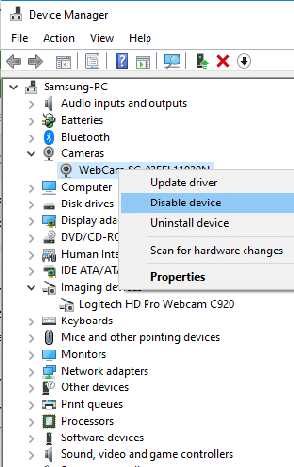
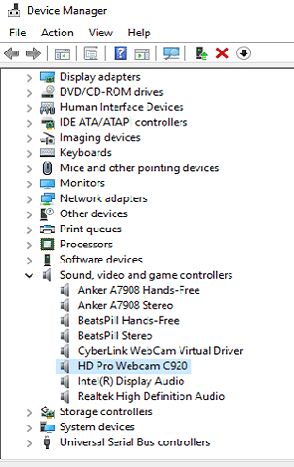
Well as per usual, nothing is straightforward when it comes to Windows 10, so I found that the method used on one computer, was different to the technique needed on another, so I’ve listed them both here.If one doesn’t work for you, you can try the other.
‘Right click’ on the speaker icon in the taskbar, then select ‘Open Sound settings’.Sound settings will open up in a separate window.
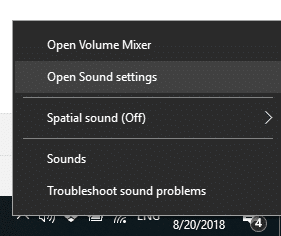
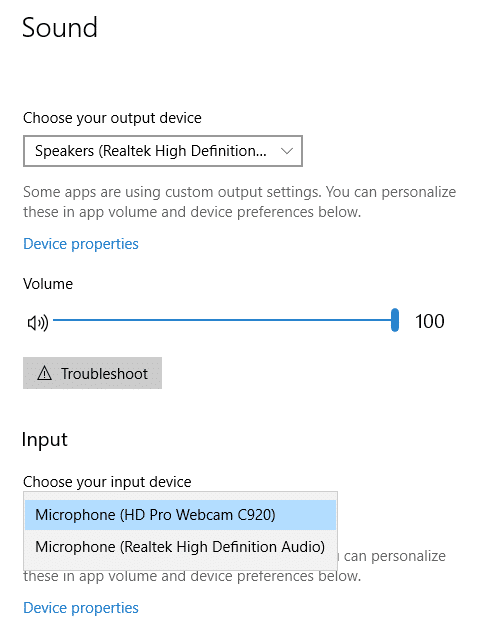
From this screen, you can choose your output device (your speakers in other words).I usually leave it set to the system speakers, but you can select another option if you like. I just found it more useful when using the Blue Yeti Mic to choose the inbuilt computer speakers. If you don’t do this, you have to plug earphones into the microphone, and it’s just a pain if you don’t need to.There are times when you would want to use headphones, but that’s another conversation entirely.And then, of course, you can choose the input device (the microphone) you want to use.
‘Right click’ on the speaker icon in the taskbar, then select ‘Recording devices’.Sound settings will open up in a separate window. It will be open on the ‘Recording’ tab.
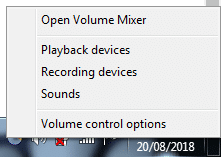
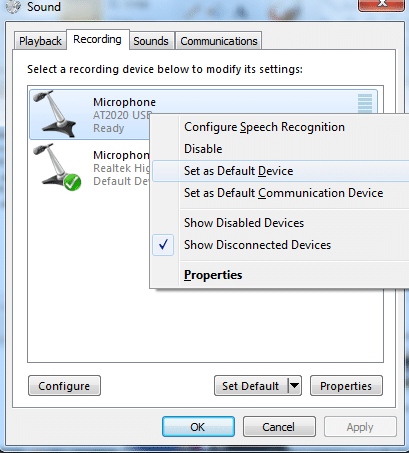
The default recording device will have a green tick on the icon as you can see here.Just ‘right click’ on the device you want to use and select ‘Set as Default Device’.You can see that your playback tab is also up there if you want to change any settings, as I mentioned before with the first method.
First and foremost, check the obvious, does your microphone have a volume control?For instance on the Blue Yeti USB microphone, there is a ‘Gain’ control dial on the back, you can adjust this to control the volume of the recording.Another method is to adjust the microphone volume in your system settings, although usually by default this is set to a sensible level, it can be adjusted as follows:’Right click’ on your speaker icon on the bottom right of your computer screen, select ‘Recording Devices, if you don’t see that, click on ‘Sounds’.The Sound control box should open in a little window, you will see there are four tabs across the top. Select the ‘Recording’ tab.Next, select the microphone you are having trouble with, and double-click.The microphone properties box will open. There are four tabs at the top, click on the third tab ‘Levels’.Here you can move the slider to your desired level. Then just click on OK to close all the boxes.
When you go to Facebook to do a live video, the webcam and microphone used to be automatically detected, and there was no option to change that within the Facebook interface itself.Fortunately, this is no longer the case, and you can now select the camera and microphone that you want, as shown to the right.There is also an option now to share your screen, which is excellent. Unfortunately, though, you can’t switch from one to the other while you are ‘live’, so you can’t be on camera and then switch to share your screen.At least you couldn’t at the time of writing this, and I’m sure that will change soon, as most things do – usually at an alarming rate!

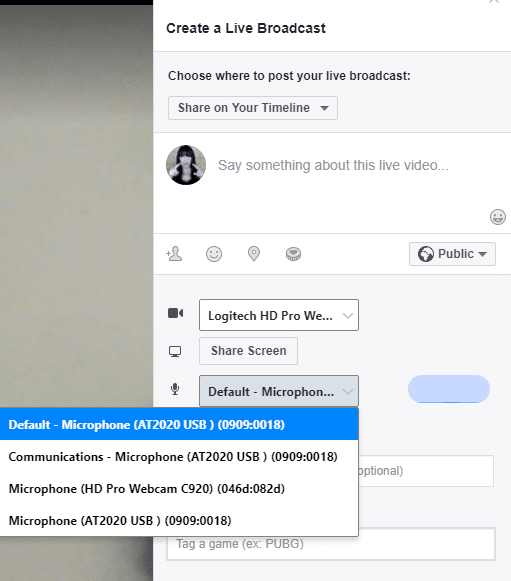
Many people will live stream using a smartphone, with an external lavalier wired microphone and a tripod. This setup is very affordable and super convenient because you already own your phone and usually have it with you.An external microphone and a tripod, while not essential, are an easy way to make your videos much more professional. An external microphone will give you superior sound with less echo, and if you want to save some money, you can use the earphones that come with your phone, as long as they have a microphone on them, of course.A tripod will provide you with stable footage and will be a massive improvement versus just holding the phone in your hand.Besides, as recording a live stream may go on for quite some time, it would be very tiring and uncomfortable to have your phone handheld for all that time.If moving around while filming, then a selfie stick would be an excellent addition, again to stabilize the phone as your filming, resulting in less shaky footage.You will also need a mount to attach your phone to the tripod or selfie stick (if the mount is not included with it). I sometimes use my car mount attached to my windscreen and do live broadcasting from my car using my phone’s 4G data.
Another popular option for doing live broadcasts is to use a computer and a webcam, this is another easy and cost effective solution for live streaming, as long as you don’t want to go on walkabout with it.It is most unlikely that your computer’s built-in camera will be good enough quality for this, so an external webcam capable of at least 720p resolution (preferably 1080p).A popular, affordable webcam that is widely recommended by all who know about these things is the Logitech HD Pro C920 webcam. It offers HD at 1080p and has a decent built-in microphone that you can use if you have to, but again an external microphone is a better solution.An Audio Technica AT2020 USB microphone or the Blue Yeti USB microphone are both excellent, widely recommended and ones that I use myself. You can also use a cheaper USB headset which has decent sound, like the Logitech H390.A tripod, while not essential – because the webcam can sit on top of the computer screen – can be handy if you want to be further away from the camera.
You can shoot perfectly great video and audio with your smartphone for most situations. It’s also easy and inexpensive to use a computer and webcam (assuming you already have the computer, at least).There are other options available, but they are not so easy to set up and use, such as action cameras and camcorders.When you want to step it up, you can move onto DSLR or the new Mirrorless cameras.These are obviously much more expensive and require more technical knowledge. But should you decide to stick with live video for the long term, it may well be worth looking into in the future.Happy live streaming!

In this post we’ll discuss smartphone microphones.We’ll look at:- Why it’s not ‘smart’ to use your smartphone’s inbuilt mic…- How to get better audio when recording with a smartphone or tablet – What microphone should you use with your iPhone or Android phone?

Today, we’re looking at tips on how to record good quality sound with our smartphone (or tablet).Now it’s not quite as troublesome as you may be thinking, however there are some challenges you need to be aware of.Of course mobile phones are amazing, they really are super convenient – portable, lightweight, and always with us.We appreciate that we can get superb, high quality photos as well as video footage out of them, but why do they let us down in terms of audio?The explanation is simple – it’s the on-board microphone.I should mention at this point, that this problem is not exclusive to mobile devices, it is also the problem with most cameras, even high end DSLR’s.The problem is that when you’re just using the inbuilt microphone, the audio will pick up a lot of the background noise and won’t be too clear.Background noise is an interference or hiss in the audio recording that is not part of the desired sound for your video or audio project. This noise distracts from the viewer/listeners experience, and does not provide an engaging environment.In extreme cases it makes the intended audio so distorted that people will simply click away, it’s well known that bad audio is an instant turn off.You will hear exactly what I’m talking about when you listen to the video later in this post, to hear the difference more distinctly, put some headphones on (or just the earphones that came with your phone).Now it’s not all doom and gloom, don’t let anything stop you getting your content out there, if right now you have nothing other than your phone or tablet, there are things you can do to help as much as possible…

Keep your environment as quiet as you possibly can, turn off air conditioners, fans, televisions, radios etc. Shut windows and choose a time of day when the traffic is quieter, children aren’t back from school and out playing in the garden – you know, general common sense really.Sometimes we just have to do the best we can. My video studio is set up in a cabin in our garden, and because the weather is boiling hot here in England, UK this summer, I need to have the fan on sometimes.Here is a tip though, a fan or air conditioning unit or any ‘constant’ and ‘consistent’ background noise, can be edited out afterwards. Variable background noise is much more difficult to deal with.In the video below you can see I have the fan on, but I edited out the background noise afterwards using Audacity, or maybe it was Camtasia Studio, I use both and I can’t remember exactly which it was.By the way, the fan was pointed at me and was static, the noise was quite consistent. I recorded a video at some other point where the fan was oscillating, this was not so good at all, because every time the fan passed by the microphone the sound was louder.
If you want to learn how to use Audacity to remove noise you can do that here.
Another tip is to keep your mouth as close to the microphone as possible, this will help most of the captured audio be your voice, and not the background sound present in the room.To be honest you should try to do this anyway, ask any voice over professional – it captures much more of the resonance in your voice. Men will sound so much deeper and so will women to some extent. It helps us to not sound so ‘tinny’, if you get my drift.
You can use background music to ‘cover up’ any noise, just be sure not to have the levels so loud so that it overpowers the vocals.Music can help with getting your audience ‘in the mood’ and enhance engagement, do you remember that music from the film ‘Jaws’?Or how about the chilling music from the film ‘The Omen’ – Carl Orff – O Fortuna ~ Carmina Burana.Perhaps those examples are a little extreme, but I hope it helps you to see my point.Make sure that your music is royalty free, check the terms and conditions carefully. Both Facebook and YouTube have a collection of music you can use in your videos, but still do your due diligence and check the terms of use.
In this video I go through a few options that you have instead of using the inbuilt microphone.I have the windows of my studio open because it is so hot. You can hear aeroplanes going over and a train in the background, it’s acceptable though, and doesn’t distract from the content too much.I didn’t edit out any of the background noise because the whole point was to demonstrate how the microphones deal with it.This video was shot with an iPhone 6+ and the studio is a log cabin which has quite a bit of echo.
Grab your Eaton Productions microphoneEaton Productions MicrophoneGrab your Rode SmartLav+ microphonehttps://amzn.to/2CZKlvy
I trust you can hear the difference when plugging an external microphone into your smartphone, the sound suddenly becomes crisp and clear.Of course there are other microphones you can use, but I can only show you the difference with the microphones I have. I’m not comfortable recommending anything I haven’t tried and can’t demonstrate myself.Some of the other options would be mini boom microphones that sit on top of your device (I believe they are more directional, but you would still need to factor in your proximity to the mic). Remember also that with directional (sometimes called unidirectional) that you really can’t be moving around too much, like turning your back to look at a whiteboard etc. The voice will suddenly go ridiculously quiet. The positioning of the microphone and your intended presentation will need to be planned accordingly – to be fair, this is true of most microphones and your intentions when it comes to shooting your videos.Then there are wireless lavalier (lapel) microphones, which do the same job but without the wires… I have heard that these can be fabulous, but you have to be careful what frequencies they use (some that are used abroad, are not allowed here in the UK, and vice versa), and where you buy them from.These are also expensive, so unless you absolutely need to be a fair distance from the camera and have freedom from the wires, why would you?You can also now buy adapters, so you can use your USB mic (like a Blue Yeti) with your mobile phone…I might try this one in the near future… but I find that I still get background noise with the USB mics, so I’m struggling to think why?If you listen to the first video where I show me talking with the fan on, I am using my computer and Logitech C920 webcam, and the Blue Yeti microphone. I have applied noise reduction to it with Audacity.Then listen to the last part of the second video where I am speaking using my iPhone 6+ and the lavalier microphone, I haven’t applied noise reduction to that one.Unless you wear headphones or are a professional sound technician, for most purposes the sound quality is fine.There are other solutions – a Zoom digital audio recorder is highly recommended by many.These are not cheap either but you can have a professional audio recording from these. You should bear in mind that this would have to be synchronized to your video in the editing software afterwards.Another thing you can do if you want to be closer to your camera – or microphone is to use a wide angle lens.This is because it will capture a larger area, and not have you filling up the shot, or frame. Sounds strange but I have tried it and it does help somewhat.I will do another post about that in the near future to show you what I mean.I bought a relatively cheap wide angle lens for my iPhone 6 Plus from Aldi UK, I can’t remember exactly but it was around £10.
If you want to buy lots of accessories and gadgets, you can use a higher end smartphone or tablet as a full featured video solution.But I think, as far as I can see at the moment, the price of getting all the bells and whistles – especially some of the mounts – make it not quite worth it – at least for now.You can shoot perfectly great video and audio with your smartphone for most situations.When you want to step it up you can move onto DSLR and the new Mirrorless cameras.You won’t know what you need until you start, and only when you are struggling to achieve a particular outcome will you know what that might be.Oh and I should mention, my favourite at the moment is my Logitech C920 webcam, which shoots in 1080HD, and my computer, with either my Blue Yeti microphone, or my beloved Audio Technica AT2020.Most microphones are specific for a purpose, and there is personal preference and also the volume and tone of your own natural voice to take into consideration, so it would be silly to say that any particular microphone is suitable for everybody in every situation.That’s my advice anyway, for what it’s worth 🙂

In this ‘Getting Started With Video Series’, I address the the biggest concerns my audience have with using video in their business.Today, we’re going to talk about how to look good on camera.Remember, the most important thing in your video is your content. This is true but in order to deliver your content effectively, you need to feel comfortable and confident. The way you look or more to the point, the way you feel you look, plays a huge role in how comfortable and confident you are.
/p>
Hi there, I’m Michelle Eaton from michelleeaton.com.You need to do whatever you can to be happy with the way you look and this will be different for everybody.Lighting plays a major role in helping you to look good on camera, but I covered that in the last video so I won’t repeat it in this one.
For me, I like to wear makeup and I like having my hair looking nice. Not a big hairdo, I don’t want a stylist, or a makeup artist, or anything like that. I do my own makeup the same as I wear normally on a daily basis. Foundation, concealer, powder. Translucent powder is so good, it will stop the shine on your face. Especially if you’ve got hot lights on you.Blusher, eyeshadow, mascara, and lipstick and sometimes I wear eyeliner, eyebrow pencil and lip liner.
Clothing – casual is fine, formal is fine too. I just like something that makes me feel good about the way I look. Something I feel comfortable in.Plain colors are better. Elaborate patterns and stripes can sometimes distort in the camera. I think it’s called the Moiré effect and it sort of gives a distorted look as the camera’s trying to focus on it and it’s quite distracting.
Some people like to have a theme to their clothing, like Mari Smith, the Facebook expert. She often wears turquoise. And some people like to color match the clothing to the set they’ve got. In other words, the background they’ve setup for filming their videos.I don’t often use a background. Sometimes I use a green screen so if I wanted to, I could just take that video and put any background to it.
If this sort of thing interests you, you can get ideas of what colors complement each other on color.adobe.com. If you have Adobe Illustrator, you can download the palette to use in that program. Maybe this doesn’t interest you for your clothing or your filming set, but it’s still worth looking at for any design project you’re doing like your website or social media images. Any room you want to decorate in your house.
So simply type in color.adobe.com then click on the Explore menu at the top. And you’ll be taken to a page with loads of color palettes. If you don’t use Illustrator, never fear. Just get the free ColorZilla browser extension. It’s for all browsers and you can get it for Windows and Mac. The color eyedropper will then sit in your browser bar at the top for easy use.
Next, open a document, a text file, Word document or a Google doc and name it “My Color Palette”. When you’ve found the palette that you want on the Adobe site, take a screen shot of the palette using Windows snipping tool or any other method. Then you can copy and paste the picture of the palette into the document so that you’ve got a visual reference, especially if you’re going to be saving a few different color palettes.
Next, on the ColorZilla eyedropper, choose page color picker active. Next, place the center of the cross hair on the first color in the palette and click. This will copy the value to the clipboard. Now, you simply paste the hexadecimal code into your document. Do this for all five colors in the palette. Now, you have the exact colors always to hand when you need them, for any project you want to do or any program you use.
If you want to incorporate all of these things getting yourself ready, your background sorted, and do things that will really brand you in a professional way, then the way to go is to batch record. This means, you have everything ready to record a few videos all in one day or one session. You can change your clothes and jewelry for each video if you want to look slightly different. You can film a lot in a few hours.
Things can still go wrong. I can’t tell you how many times my neighbors have been so noisy, the internet has cut out for the day, I’ve got unexpected visitors, but listen up though.This is the most important thing.Don’t take a lot of time getting everything ready visually and opportunity wise, and then not know what to say. You need your content sorted first. I’ve done this so many times. I feel I look okay to record something and then, I don’t know what the hell to talk about.
Now, if you’re just starting out, just be yourself. I’ve seen so many YouTube videos now where someone is starting a weight loss journey and the latest one I looked at, to be honest, 12 months later she wasn’t looking that much different. But it doesn’t have to be an amazing transformation. People just loved her honesty, her journey, her struggles, you know, it’s like reality TV. Where it’s so popular because it’s like real life and we can relate.
Please don’t feel like you have to look a certain way, dress a certain way, or be a certain way. It’s good to make an effort and make them look professional but it depends what your video’s for. If your video is for the homepage of your website, you might want to give the professional, polished image or you might want the more personal, personable approach. So it depends on the image you’re trying to portray.
Now, how would you like to have a private place to practice your videos with help from me? You can just be yourself, I know it’s difficult at first. I still find it difficult, but practice makes perfect. I don’t know who coined that phrase but we don’t have to be perfect.We can do Facebook Live broadcasts in the closed group so nobody sees it other than us group members and I can show you how you can practice live video on your own. So only you see them and if you don’t like it, you just delete it and nobody’s the wiser. I can also show you how to prerecord a video and then use a free video live streaming service to stream it live. So, in other words, you record a video that you’re happy with then you go live on Facebook or YouTube with the prerecorded video.
The only reason really to do that is it can really help you to be less wooden if you do it live. You don’t have to, you can do prerecorded videos like this one is, but live video can often get you into the groove if you like, for want of a better expression. It can get you into the groove, talking, being more natural. Sometimes with pre-recorded videos, the thing that you tend to do is try to be perfect, and you’ll stop it and rerecord, edit and rerecord, and it can be a really long process, and you might feel it all a bit overwhelming, whereas a live video just sit and talk. We all know that if we don’t go out of our comfort zone we don’t progress and we don’t grow. And someone else, you can be sure, someone else, your competitors, will be going that extra step. So it definitely is something that you should consider.
If you would like anymore on the makeup, if you would like to join the Facebook group, please leave me a comment. Any other questions, any thing else you want me to cover, let me know and I’ll leave it there. And I’ll speak to you again soon.

Remember, the most important things, when creating your video are as follows, in order of importance, number one, your content, number two, your audio, number three, your lighting and number four, an HD camera. With good lighting, you can make any camera, smartphone or HD webcam footage look great, if they shoot in 1080 HD, they can even compete with higher-end DSLRs, I’m not saying that they are better per se, but that your content, audio and lighting will far outperform a DSLR, that hasn’t got these other parts in place.
In this ‘Getting Started With Video Series’, I address the biggest concerns my audience have with using video in their business. ‘How To Get Good Lighting For Video’ is the third of these.
When getting started with your lighting, don’t over complicate things, natural light is fantastic and, of course, it’s completely free, it can be very flattering and give a lovely soft light. You really have to be careful when the sun is strong though, here is a screenshot of some footage I took in my car, my iPhone is on a sticky mount on the windscreen.
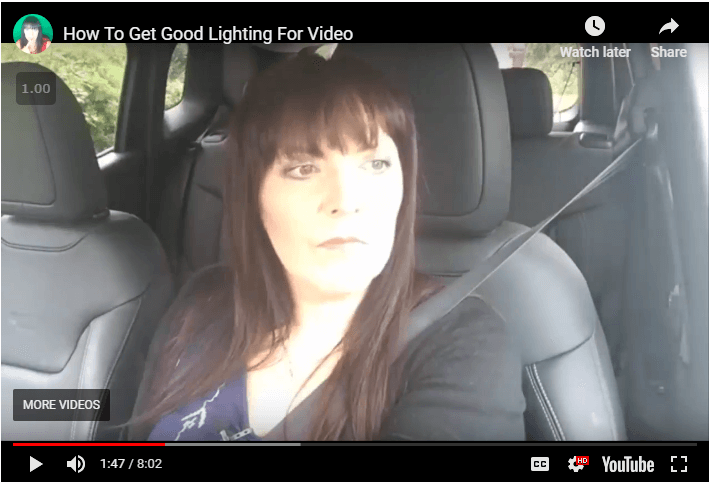
Now some parts of this video footage are fine, but you can see that the bright sun can also make me look overexposed and this is the only problem with natural light, you can’t control it, you’re at its mercy. When filming outside, try to film in the early morning or in the late afternoon, when the sun is low in the sky. If the sun is high in the sky and strong, if it’s in front of you, you will squint or need sunglasses, which is not ideal, if it’s behind you, you’ll look like a dark silhouette.
When filming inside, sit facing a window, if you have the window behind you as your only light, you will again just look like a silhouette. You can use a reflector to bounce the light at any areas that tend to have a shadow, they’re not expensive and you can get different covers for them, like silver for a cool light or gold for a warmer glow, this is definitely worth looking at, if you’re having a problem with shadows.
I like to film outside occasionally, but for the most part, I film indoors with controlled lighting. So for my lighting setup, I mainly use an 18″ ring light, quite an expensive purchase, a couple of years back for me, I had it imported from the US from Stellar Lighting Systems, however there are now quite a few alternatives on Amazon. This light can be used on its own and it’s reasonably portable with its own carry case, so it’s possible to use this if you travel a lot, for the most part though, I use it along with two one-bulb softbox lights, which are placed to the sides at around a 45 degree angle, this prevents the front light casting a shadow of me onto the background behind.
The ring light is dimmable and has a diffuser on it for soft, flattering, controllable lighting. Softbox lights are very flattering too, they are cheap and you can get away with just a pair of these, I have two single-bulb, these are the ones I usually use and two four-bulb lights, the four-bulb lights are great, if you need the extra brightness. I use these to get the super bright, Apple white background look, the white background is lit up by these with all four bulbs on, the other two softboxes are then used to light the subject, i.e. me.
The main drawback to softbox lights is the size of them, mine are also easily knocked over, being rather top-heavy, although I still love them.
Three-point lighting, if you search for advice on lighting, you will find that the standard or traditional method is to use three-point lighting, I have never actually used this method, I took advice from some YouTuber’s, who did beauty lighting and it always looked better to me. It (3 point lighting) involves one main light called a key light, this is the brightest light or you could put it the closest to the subject, one fill light, which is not so powerful and is used to counteract any shadows from the main light, and one back light, I’ve seen some use the back light high up like a hair light and I’ve also seen it used lower down behind the subject, which creates a glow and depth, separating the subject from the background behind. I want to try this back light one of the days out of interest.
DIY lighting, there are lots of options for creating your own lighting setup and these can be great, just do a search on YouTube and you’ll see many solutions for cheap DIY lighting. For me, I felt the softbox kits were cheap enough and I had the room for them, the bulbs are 80 Watt/5500 Kelvin, which means they are daylight bulbs. Remember, the aim is to have a nice, bright, even lighting with no shadows.
I do have a LuMee case and mini ring light and these are okay for helping with light on the move with your smartphone, they are not too bad, better than nothing, but not really professional as such. Talking of professional lighting, you can buy some seriously expensive and bright LED lights, I don’t really have a need for these at the moment, I’m happy with what I have, if I do progress to use any of these, I will of course be sure to let you know.
Now remember, the most important thing is to get started.I’d love to hear what you think, so please do leave a comment and let me know and if you’d like to grab my free report listing all of the video equipment that I use, please visit MichelleEaton.com/video. Thanks for listening and I’ll catch you next time.
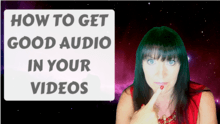
Other than you have anything of interest to actually say, audio is, without question, the most important technical consideration if you want to have a successful video. And today, I’m going to give you some killer tips on getting great audio.So let’s get into it, how can we get good audio in our videos?Use an external microphone wherever possible. This will make such a big difference. You can use a cheap lavalier mic, or if you’re using your computer, you can use a USB microphone, which doesn’t have to be too expensive. For example, the Audio Technica AT2020 or the Blue Yeti, which is what I’m using right now.
In this ‘Getting Started With Video Series’, I address the the biggest concerns my audience have with using video in their business. ‘How To Get Good Audio In Your Videos’ is the second of these.
If you’re using your phone, here is a clip of using the inbuilt mic on your phone, compared to the lavalier microphone that I sell on Amazon. Eaton Productions, you should be able to find that on Amazon, or on eBay. Now, these come with a two meter lead, which makes it much easier to feed it up through your clothes, so it’s more subtle. I’m not going to bother right now, but you could, there’s plenty of lead to do that with. And then plug this one in. So now, you should be able to hear quite a big difference. It’s quite a sensitive omnidirectional microphone, and the sound is quite loud. If you’re using a camera that doesn’t have an external microphone socket, you can record the audio separately into your computer with one of these USB mics. And then, sync up the audio to your camera footage afterwards, in your editing software.
Make sure your microphone is close to your mouth. The closer it is, the more resonance is captured from your voice, and the less external noise will be captured, or even noticed. Even if you haven’t got an external microphone, having your mouth as close as possible to the inbuilt microphone will help a lot.
And where are you recording? Is it a quiet environment? Is there an echo in the room? I record in a wooden cabin, and the acoustics of this room aren’t great. But all my gear is here, and this is where I do most of my work. You can dampen the sound by using soft furnishing draped all over the place if it’s too bad. And believe it or not, recording in a wardrobe, or closet, as you call it in the U.S., full of clothes, is a great acoustic environment. But that’s great for voiceover or purely audio work, it’s not so great for video.
Next is distortion. This is when the audio levels are too loud. You need to test your recording levels. Do a quick sound check when you have everything set up. Some recording software will have meters showing your recording levels. You need a decent level, without going into the red. If your recording software doesn’t have this feature, you can test it in Audacity, which is free, open source software. Now, of course you don’t want to be too quiet either, because then you’ll have to raise the volume in your editing software, which will also raise the background noise, which you’ll then have to try and reduce. So it just makes sense to test and sort out your levels beforehand, to cut down on post-production work.
Next is noise reduction. Most editing software will offer you some sort of noise reduction, which you should really take advantage of. It makes such a huge difference to the final quality of the audio, and makes it sound so much more professional. I use Camtasia to edit most of my videos, and this is how you use the noise reduction feature in Camtasia. I brought in an MP4 video, so I’ve dragged the file down, into the timeline, and what you can do for general noise removal, and it works quite well in Camtasia, is select the track, come over to audio, come up to enable voice removal, sorry, noise removal, and it actually does quite a good job. That’s for a general hum background noise.
I also use Audacity, which is more fully featured, and completely free. Here’s a quick example of how to do that. Now, what I’d like to do is to click here where it says audio track, and look at the waveform dB. And here it shows us much more clearly what’s going on with the audio waveform. If we listen to a portion of this, that is background noise. So what we can do, we come up to effect, noise reduction, and we get the noise profile. Click here in the gray area, select the whole track. Effect, noise reduction, and then okay. And now, as you can see, background noise has disappeared.
And finally, you can work on your own voice, how you project it. Breathing exercises and techniques, and even vocal coaching can help you with this. And the key is to use your diaphragm, speak from your diaphragm, and breathe from your diaphragm. Many speakers are very good at this. So good, in fact, that they can still be heard in a large room of people with no microphone at all. As I hope you’ve gathered, you don’t need to spend a fortune on expensive microphones in order to get great audio for your videos.
I’d love to hear what you think, so please do leave a comment below and let me know.
And if you’d like to grab my free report listing all of the video equipment that I use, please visit michelleeaton.com/video. Thanks for listening, and I’ll catch you next time.

Hi, I’m Michelle Eaton, and today, I’d like to talk to you about what camera to use when you’re getting started with video.The best camera to use, initially, is the camera that you’ve got with you… so your smartphone, basically. Most of the later phones all shoot in HD, and they’re great quality. Some of the latest tablets also shoot in HD.
In this ‘Getting Started With Video Series’, I address the the biggest concerns my audience have with using video in their business. ‘What Is The Best Camera To Use For Video’ is the first of these.
Remember to turn your phone or tablet landscape… to the side, landscape, so that you’re shooting in wide screen effectively, when you record your video. This will prevent you having the black borders either side of your video when you load it into YouTube.
Now, you can use a flip cam, or a camcorder… a camera that you already own. I’ve still got a Kodak Zi8, that I used to love… I used to use it constantly, and they’re perfectly fine too. Just make sure, if you’ve got another camera, it’s quite important to have a socket for an external microphone. So, we’re not going to be talking about microphones or audio today, but just something to bear in mind that if it hasn’t got an external socket… an external input for a microphone, then I’d suggest sticking to your smartphone.
Now, you can use a webcam, as long as it’s good quality. This one, now for instance I’m using, is the Logitech C920. Most inbuilt webcams aren’t good enough, so you really need an external webcam for that. The Logitech C920 sells on Amazon for around $45.
You can use a GoPro, or a similar action camera, if you’ve got one. They’ll shoot in HD too, and I know that’s got an external microphone input, as well.
You can use a DSLR, if you have one, but it’s very unlikely you’ve got one, if you’re just starting out. It’s also not really for the beginner… there’s a learning curve.
You can do a certain amount of color correction, and other types of editing, when you’ve finished, and you bring your footage into your editing software.
The next thing to be aware of, is where the lens is in your camera, so be sure to look into the lens, not at the screen. If you need to, draw on a little bit of paper, an arrow, and point it at your lens, just to remind yourself that that’s where, really, your eyes should be looking, not at the screen or wherever your screen may be placed, or a teleprompter, or anything like that. Do your best, and you’ll get better at that with practice. Do your best, and look right into the lens.
The other thing you can do, if you find it difficult, which most of us do find it difficult to talk into a little black hole, is to put a little picture, or have nearby a picture of a friend of yours, or an ideal client… somebody who supports what you’re doing, and appreciates what you’re doing, and then you can feel like, rather than just talking to an inanimate piece of equipment, you’re talking to a person, and you’re explaining just to that one person, and not sort of being all wooden, and that kind of thing.
Whichever camera you choose to start with, you’re going to need something to stand it on. You don’t want to hold it in your hand. You can use a selfie stick, especially if you’re going to move around a little bit; that can be effective for B-roll footage, which is a kind of complementary action footage that you can slot into a video. And that helps with the variety and entertainment, or getting a point across about something, and a GoPro is obviously really good for that as well, but you are going to need something, generally, to stabilize the camera.
Your camera needs to be at eye level, or just slightly above, and make sure the lens is clean. Most cameras will attach to a standard tripod. For your phone, you’ll need a little bracket to attach it to a tripod. You can use a little bendy tripod, or a selfie stick… some selfie sticks also have a stand. Or you can use a full sized tripod. If you have to, you can prop it up on something. That’s not really ideal, but you can do when you’re starting out. Most important thing is, obviously, to get started. A webcam can sit on top of your monitor. If it’s on a laptop, that would probably be too low, so you’d have to raise your laptop to compensate for that. If you’re sometimes glancing at notes on your screen, this is actually an advantage over putting your webcam higher on a tripod, because your eyes won’t be moving away from the camera so much. Also, another point is that if you are looking at something else, referring to something else, the further away from the camera you are, the less obvious that eye movements will be.
Whatever camera you’re starting with, you should know, that the content you’re delivering, the audio and also the lighting are all far more important than the camera you use, so do bear that in mind, and get started!
So, I’d love to hear what you think. Please do leave me a comment below and let me know, and if you’d like to grab my free report listing all of the video equipment that I use, please visit michelleeaton.com/video.So, thanks very much for listening, and I’ll catch you next time!

The biggest reason people don’t buy isn’t time or money…IT’S BELIEF!
In order for someone to say yes, they have to feel like they know, like and trust you. They have to see the value of your offerings. And they have to believe that they can get results.
Incorporating video into your marketing strategy is a perfect way to address these concerns.
Using video is a fantastic way to create content that is personal and makes a real impression on your audience. It has an exceptional ability to create emotion driven sales – and sales are often personal on some level. Buyers want to feel they have made a wise choice, and video, when done correctly, is the best way to create this feeling.
I am creating an online course/ coaching/ community to create the business you’ve been dreaming of using the power of video.
Below is a breakdown of what will be covered in the course.
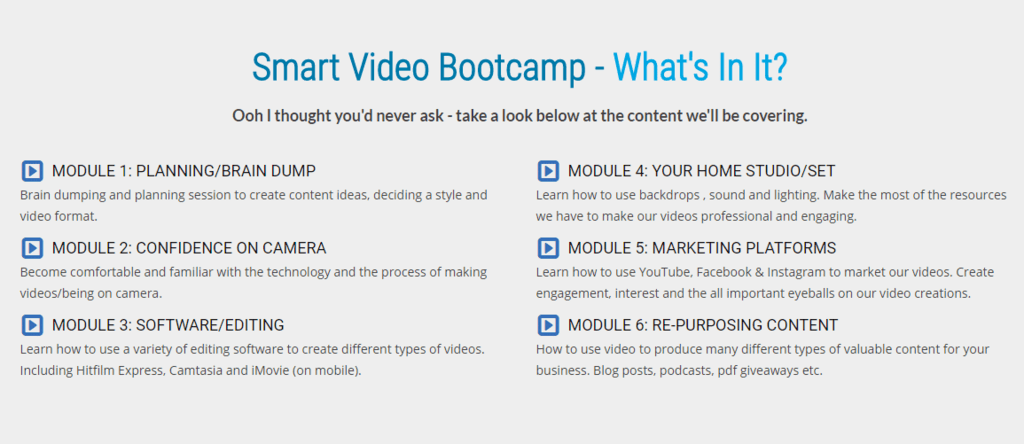
It is brand new and if you’re quick you can catch the beta pricing of $297 (instead of $497).
Get Access To Smart Video Bootcamp Here!
Any questions just let me know in the comments 🙂