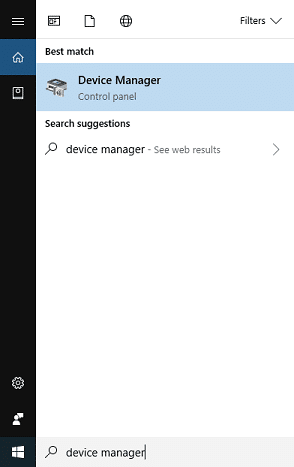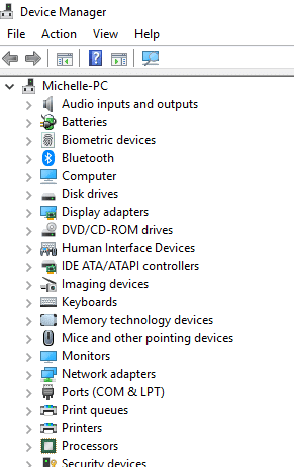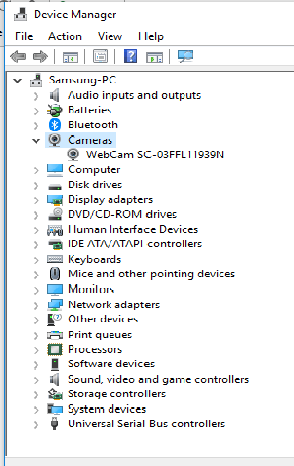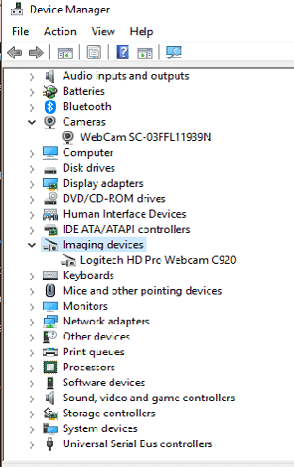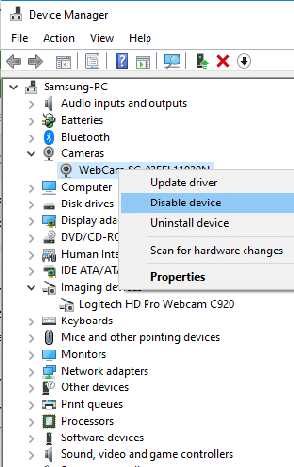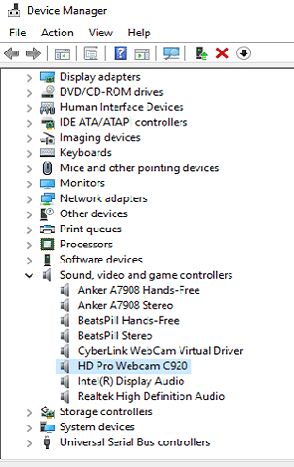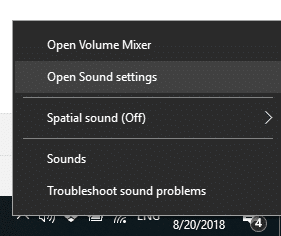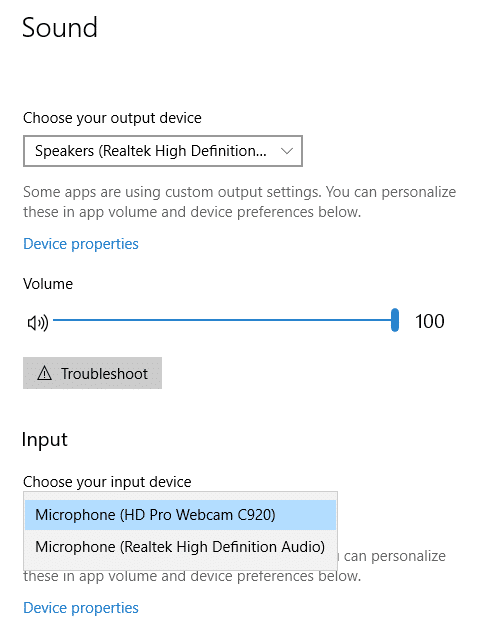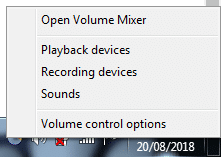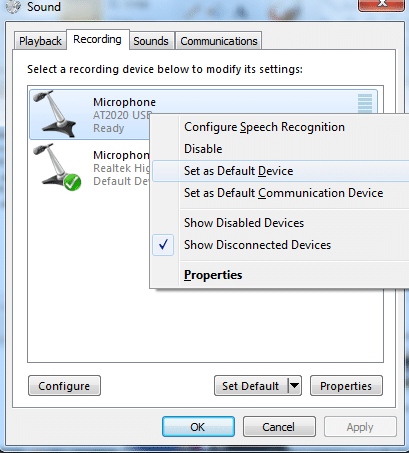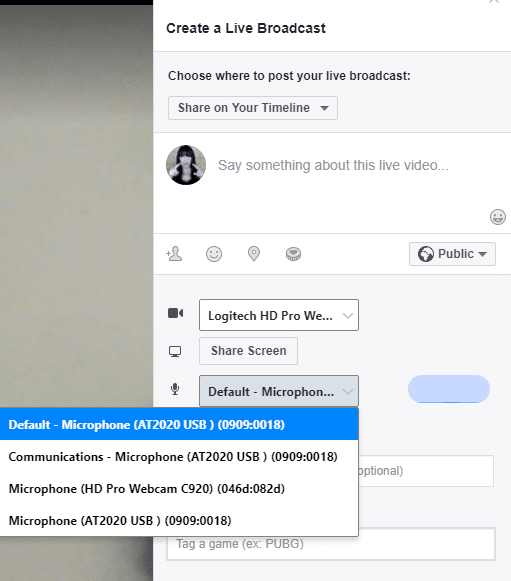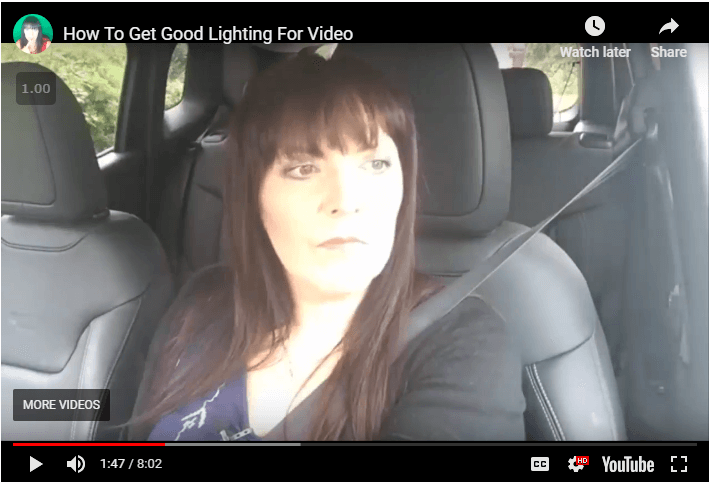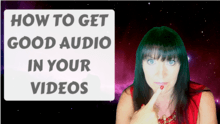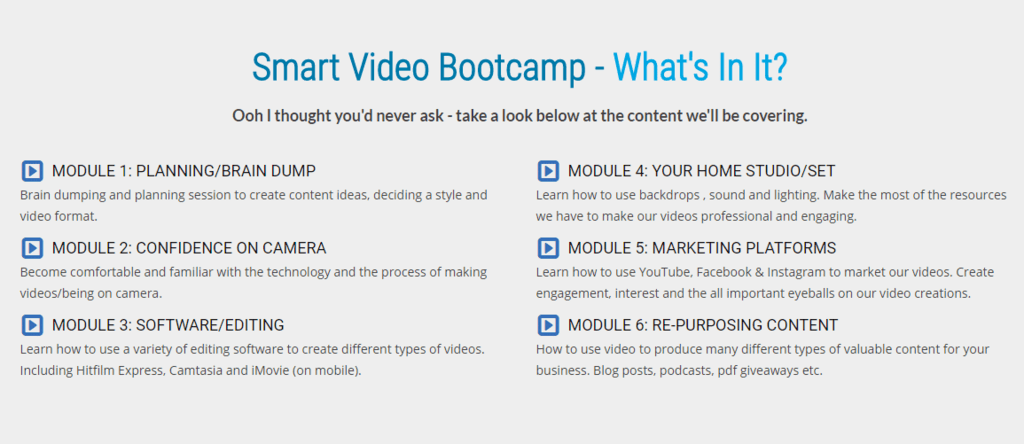- in General
- |
- 3 comments
How To Make A Cooking Video

Today I want to show you how to create videos, like the ones you see in the video below. I don’t have specialized equipment and am not using an overhead camera for the first example (I am in the second).Are they perfect? No. Are they good enough? Yes, of course.During the making of them I found lots of things I could have improved, STILL WITHOUT MORE EQUIPMENT OR MORE MONEY!If you’d like to create videos like these, your phone or tablet is fine, as long as it shoots in HD and most of them do. I still use a Kodak Zi8, which is no longer on the market. It’s one of my favourite cameras to use and shoots in 1080p.
In this tutorial, I’m going to show you how to set up your camera, or cameras, to shoot a cooking video. I’m going to show a few ways to set up, but please don’t think you have to do them all. In fact, it is much easier to use one camera, but I wanted to demonstrate the different options that you have and how to position them.Your footage won’t necessarily be as complicated as mine is, as you most likely won’t be using four cameras :)With reference to the video above, the first video on the bottom left is a culmination of all of the camera footage. I’ve taken the footage from each camera and imported it into iMovie on my iPad. I’ve then edited and produced the video straight from my iPad.The second is a simpler video just using my iPad, it was much quicker. It was much more one dimensional though, naturally. I also realized that the framing of the shot wasn’t perfect.I mainly used photographs for this video, there was only one short clip of video footage. iMovie adds what’s called the ‘Ken Burns’ effect to the photographs, which is an animated zoom effect, this makes the video look very smooth and keeps it moving, so it’s not obvious that it consists of photographs for the most part.The third (the one on the right) was all done with my iPhone, again not perfectly positioned or framed, but it got the job done.Please, understand that I am not teaching you to be perfect, teaching you to be a videographer, or a photographer, or anything like that. I am showing you how to produce a good video that will help to showcase what you do.Now, on to how I did it… I have set up various pieces of equipment and cameras in my kitchen to do a cooking demonstration but you can use the same method to film similar things like a craft demonstration for example.
Equipment I’m using:
Cameras
iPhone 6 PlusiPad ProiPad AirKodak Zi8I would advise you to get started with the equipment you already have, as long as you have one piece of equipment that will shoot in HD (and most modern smartphones do). When you want to step it up a level, you will have more knowledge to decide exactly what you need, for instance if you have plenty of light in your kitchen you don’t need to worry about lights initially, if you find from experience that a particular location always seems to have a shadow, you can look at lighting up that area later.You can see from my set up that I use any props to hand to help me with positioning cameras etc., like a box to stand a tripod on, a work surface protector to fit over the sink (which quite by chance fitted perfectly) for my iPad Pro to sit on.I had my cameras placed as follows:iPad Pro – over the sink (on the work surface protector) in it’s own case.Kodak Zi8 – angled down onto the work surface, on a tripod that was sitting on a box.iPhone 6 Plus – on the small bendy GorillaPod pointed at the cooker.iPad Air – handheld taking random photos and any footage I needed not covered by the others.
If you are using an iPad or other tablet, I find it’s fine to use it with it’s own case, although admittedly it has to be fairly close to the food.My iPad Pro shot superb close ups of the food and I used just a short clip to film the Keto Burger Video, along with several still shots from my iPhone.If you do decide to use a tripod with your tablet you will again need a tripod mount for it as you can see on the right.
My favorite tripod for use in the kitchen is very similar to this one. It’s sturdy without being to large and cumbersome.I like to keep it as low as possible, especially if you are angling the camera down as far as you can go. As you will see in the video I place it on a box rather than extend it full height, just so that it’s not so top heavy.You will need the little bracket if you’re using a smartphone, whereas other cameras will screw directly onto it.Please not that I haven’t used this method with a DSLR up to the time of writing this, only with my iPhone, and Kodak Zi8. With the tripod I have, I wouldn’t expect it to support a heavy DSLR angled downwards. If this is something you would like to do, carefully research the capabilities of the tripod you wish to purchase.
This one is very popular for using with smartphones, portable and easy to use. It has the mount for holding the phone included.It’s not the most sturdy though, I wouldn’t use it with a heavy camera like a DSLR.The legs are designed to wrap around anything, I have to admit, I haven’t used it in that way, because I can never seem to get the camera to be level, the shot is always rotated somewhat. This can be fixed in editing, but I don’t want extra tasks to do in editing if I can help it.
Overhead Filming & Lighting
What if you do need more light or what if you want more of an overhead type of angle like they do on the Tasty videos?I have a solution! I have a ring light and thought I would give it a try, it worked quite well.
You can see in the footage that some of it was a little too bright, even with the dimmable ring light on the lowest setting. It is causing a lot of glare and reflection on anything shiny (you can see the reflection on the tomatoes).However, this could be solved by moving the light a little further away. It will take some tweaking to get it just right, I think that is the case whatever the set up is.When shooting this footage a mistake I made was leaving the webcam on auto settings. It was trying to adjust itself to any alterations in light and movement, this made the colors change slightly.If you wish to learn how to take off the auto settings and change the levels in the Logitech C920 check out the video I made here.I’ve used the ring light with all of my camera’s, including my DSLR, and it’s great, however with the light pointing down like this it becomes very top heavy. I’m not sure if it would be suitable being used at this angle with a heavy DSLR camera attached. I haven’t tried it at this angle, I’m not sure I want to try it, but I’ll let you know if I do 🙂
I bought my ring light a few years ago from Stellar Lighting Systems. It was very expensive and I do love it, but there are now newer options on Amazon that have different filters, this one from Neewer has got fabulous reviews and is so much cheaper. Obviously the ring light can be used for all of your video projects, I use mine alone, or in conjunction with my soft box lights.The ring light has the advantage of being much more portable than the soft box lights that I have, so is more useful for moving around to different areas of the home and also for travelling.
Lessons Learned…
- Check the framing of your shots carefully before filming (I should have used a taller tripod for the iPhone footage)
- Lock your exposure and focus when shooting with iPhone/iPad
- Turn off auto settings when using a webcam
So that is how I filmed the videos, next time I will show you how I edited them using iMovie.